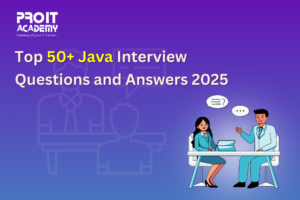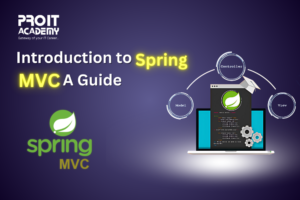Tableau is a data visualization software that allows users to create interactive, visual representations of data. Tableau is often used by businesses to gain insights into their data, and it is a popular tool for data analysts and data scientists. In this blog post, we will be discussing a Tableau interview question and answer. This particular question is about creating a view in Tableau. We will go over how to create a view in Tableau, and we will also provide some tips on how to answer this type of question in an interview.
As a data analyst or data scientist, you need to be able to answer Tableau questions. Tableau is a powerful data visualization tool that allows you to gain insights from your data quickly and easily. In this blog post, I will provide an introduction to Tableau, discuss the benefits of using Tableau, provide common Tableau questions, explain how to answer Tableau questions, provide an example Tableau question and answer, discuss common mistakes when answering Tableau questions, and provide tips for answering Tableau questions.
Introduction to Tableau
Tableau is a data visualization tool that enables data discovery and exploration. It is used to explore, analyze, and visualize data to gain insights. A tableau is a powerful tool that can be used to uncover trends, outliers, correlations, and patterns in data that would otherwise be difficult to find. With Tableau, you can quickly create visualizations and dashboards from your data.
What is Tableau?
Tableau is a powerful data visualization tool that enables data storytelling. It allows you to quickly and easily create visualizations and dashboards from your data. Tableau is an interactive platform that makes it easy to explore and analyze data, uncover trends and insights, and create compelling data stories.
A tableau is a powerful tool that can be used to uncover trends and correlations in data, uncover outliers, and create visualizations and dashboards. Tableau also has powerful built-in statistical functions that make it easy to analyze data. Tableau also has a wide range of data connectors, so you can easily connect to any type of data, from spreadsheets and databases to data warehouses and cloud services.
What are the key Benefits of Tableau?
Tableau is a powerful data visualization tool that enables data discovery and exploration. It is used to explore, analyze, and visualize data to gain insights. A tableau is a powerful tool that can be used to uncover trends and correlations in data, uncover outliers, and create visualizations and dashboards. Tableau also has powerful built-in statistical functions that make it easy to analyze data. Tableau also has a wide range of data connectors, so you can easily connect to any type of data, from spreadsheets and databases to data warehouses and cloud services.
Tableau is easy to use. It has a drag-and-drop interface that makes it easy to create visualizations and dashboards. It also has powerful built-in statistical functions that make it easy to analyze data. Tableau also has a wide range of data connectors, so you can easily connect to any type of data, from spreadsheets and databases to data warehouses and cloud services.
Tableau is also highly scalable and can handle large data sets. It also has powerful data blending capabilities, so you can easily combine different data sources. Tableau also allows you to easily share and collaborate on data visualizations and dashboards.
Are you guys willing to acquire Tableau skills, then ProIT Academy is coming up with their Best Tableau Training in Pune where you can master the Tableau skills.
How do I create a calculated field in Tableau?
To create a calculated field in Tableau, you first need to click on the “Analysis” tab in the top menu and then select “Create Calculated Field”. This will open the “Calculated Field” dialog box. In the “Calculated Field” dialog box, enter the name of the calculated field and then type the formula for the calculated field in the “Formula” box. Finally, click “OK” to save the calculated field.
How do I use color in Tableau?
Color is a critical component of visual data exploration, and it brings a lot of value to the Tableau experience. As you navigate your data, look at different views on the same data set, compare different periods or answer simple questions, color helps make things more intuitive by making it easier to identify changes without having to read them. Remember that when you use Tableau, the Color palette is not an end in itself; rather, it’s a starting point for exploring your data.
Tableau creates a story around your data by combining different visualizations. You can use color to group visualizations, add background colors to certain observations, or highlight key metrics.
In Tableau, you can use color palettes to change the look and feel of your visualizations. You may also want to use colors in your visualization because they can help to give visual weight to certain pieces of data.
How do I use calculations in Tableau?
The calculations in Tableau are used to add additional information to the visualization. They are used to calculate values and they can also be used to show trends in the data.
The calculations you can use in Tableau are calculated fields, table calculations, and calculated items. Calculated fields are simple expressions that you can use with data sources to calculate a value. Table calculations are calculated values that apply to the whole table. Calculated items are expressions that you apply to specific rows or columns in a table.You can create a new calculated field by entering an expression into the text box on the left of the “Create Calculated Field” window. You may also edit an existing field by clicking on it and then clicking “Edit Expression” in the “Create Calculated Field” window.
How do I use filters in Tableau?
Tableau is a data visualization tool that enables users to create interactive dashboards and data visualizations. It can be used in various ways, but one of the most common tasks is filtering data.
Filters are a great way to filter out the irrelevant information in your data, so you can focus on what’s important. Tableau has many different types of filters, each with its purpose and functionality.
Tableau filters allow you to filter data in a variety of ways.
Filters can be used for anything from displaying only specific columns, to filtering out rows that don’t meet certain criteria.
Tableau filters are a great way to explore data, find insights and answer questions about your data.
Filters are a lot more than just a way to limit the data in your workbook. They can also be used to summarize the data in a workbook, create charts, and perform calculations.
A filter is a great way to quickly summarize your data by breaking it down into groups. For example, you may want to break down your customers by region or break down the total sales for each product line.
Tableau provides different types of filters:
– Quick Filters – These are filters that you can apply with just one click from the toolbar
– Filters – These let you use more parameters and customize them as needed
– Calculated Fields – These allow you to calculate fields on the fly and present them in new ways
How do I connect to a data source in Tableau?
Tableau is a data visualization tool that can connect to a variety of data sources. When connecting to these sources, it is important to be aware of the type of connection that you are making. Tableau can connect to databases, files on the computer, cloud-based databases, and web pages.
The first step in connecting Tableau to a database is selecting the database type from the list. Next, you will need to select the connection string for your database type and enter any login information that is required by your database provider.
Tableau is an easy-to-use and powerful data visualization tool that helps you make sense of your data. You can connect to a variety of data sources, like Excel or Google Sheets, to visualize your data.
Connecting to a Data Source:
1. Open Tableau and go to Connect Data on the left side of the screen.
2. Select the type of data source you would like to connect with from the list on the right side of the screen. 3. Select Create New Connection and then select Next Step > Connect > Connections window will open up where you will need to enter all necessary information for connecting with your selected data source (e.g., file path).
4. After entering all necessary information, select Next Step > Finish > Your connection has been saved successfully message will appear on your screen indicating that you have successfully connected with your desired data source!
How do I use parameters in Tableau?
Parameters are very useful for filtering and sorting data.
Parameters can be applied to the table, the bar chart, or the line chart.
To apply a parameter, select one of the three options from the menu bar at the top of your screen.
Select Parameters from this menu, and then click on Add Parameter to add a new parameter or Edit Parameter to edit an existing one.
Parameters are a great way to filter data in Tableau. They can be used to create a dashboard that is dynamic and interactive.
Parameters can be both input and output parameters. Input parameters are used when you want to filter data by selecting values from a list of options, while output parameters are used when you want to show specific values in the chart.
To add a parameter, select the Data pane and click on Parameters under the Filters section. This will open up the Parameters window where you need to select the input or output parameter type, then enter a name for it and set up its value list.
What Are the Different Joins in Tableau?
Join types are the different ways in which two tables can be joined together. They are created by specifying a join condition and then selecting the type of join to apply.
There are three types of joins: Inner, Outer, and Full. The Inner join is a default when joining two datasets together. The Outer join returns all rows from both datasets except those that don’t match the conditions specified in the join condition. The Full join returns all rows from both datasets, including those that don’t match the conditions specified in the join condition.
Joins allow you to combine data from different tables to analyze it. When you join two or more tables, the result is a table that includes rows of information from both or all of the original tables.
There are four types of joins: inner joins, left outer joins, right outer joins, and full outer joins.
The first type of join is the inner join. Inner joins are used when you want all rows in one table to match with at least one row in another table. The result will include all columns from both tables and only those records that match between the two tables will be included in the results.
Left and right outer joins are similar except for what appears on either side of the join clause. If you use a left outer join, then any unmatched records will be returned on the left-hand side (or before) and if you use a right outer join then unmatched records will appear on the right-hand side (or after). Full
Joins are a way to combine data from different sources in Tableau. When you have a data source and a data source connection, you can add one or more joins to the view.
There are three types of joins: inner, left, and right. Inner join is the default type of join that Tableau uses when there are no other joins specified. Left and right joins are used to combine data from two different sources where one of them has a distinct list or grouping that needs to be preserved.

Is There a Difference Between Sets and Groups in Tableau?
sets and groups are different concepts in Tableau.
Sets are sets of rows or columns in a tableau data set that you want to aggregate, summarize, or analyze together. Groups are sets of rows or columns in a tableau data set that you want to combine into one row or column.
In the following example, we can see that there is no difference between sets and groups:
—The difference between sets and groups is that sets are a collection of objects while groups are a subset of objects.
A set contains all the data in the table while a group is made up of selected rows.
—Groups are a subset of the data in a table. Sets, on the other hand, are subsets of groups. A set is made up of one or more groups and can be used to filter the data.
For example, if we have a table with three columns – Product, Salesperson, and Sales – we can create two sets: One set with just Product and Salesperson (to see average sales by product) and another set with just Sales (to see average sales by salesperson).
In Tableau, there are three types of sets: Set Builder, Data Source Sets, and User Defined Sets. Set Builder is for when you want to create a set from an existing table or data source. Data Source Sets are for when you want to make your customizations to Tableau’s default list of sets like adding new ones or changing filters on them. And finally, User Defined Sets will let you add any type of calculation that you want.
Explain Tableau Architecture.
Tableau’s architecture is based on a three-tier system that includes a client tier, a server tier, and a storage tier. The client tier contains the Tableau Desktop application, which is used to develop workbooks and worksheets. The server tier contains the Tableau Server application, which is used to host workbooks and worksheets. The storage tier contains the data sources that are used by the Tableau Desktop and Tableau Server applications.
What is Tableau Desktop?
Tableau Desktop is a data visualization tool that helps you see and understand data. It is designed to be easy to use and interactive, so you can explore your data in new ways.
Tableau Desktop lets you drag and drop to create visualizations, or you can use the built-in formulas to calculate statistics and trends. You can also create maps, scatter plots, and histograms with Tableau Desktop.
Tableau Desktop is a great tool for exploratory data analysis. It is interactive and easy to use, so you can quickly see patterns and relationships in your data.
What is Tableau Online?
Tableau Online is a cloud-based data visualization and analytics software platform. It offers users the ability to create and share dashboards and data visualizations in a web browser. Tableau Online is also available as an add-on to Tableau Server, giving organizations the ability to securely collaborate on visualizations and work with live data in the cloud.
Tableau Online provides users with an easy way to create and share dashboards and data visualizations. The platform offers a variety of features that make it an ideal tool for data analysis, including:
– A drag-and-drop interface that makes it easy to create visuals
– The ability to work with live data sets
– A wide range of built-in chart types
– The ability to share visuals with others via the web or email

Book Your Time-slot for Counselling !
Define Tableau Server.
Tableau Server is a powerful tool for data visualization and analytics. It allows users to securely share and collaborate on data-driven projects. Tableau Server provides a web-based interface for users to interact with data and create visualizations. It also includes several features for managing user access and permissions, administering server settings, and troubleshooting server issues.
How do I create a dashboard in Tableau?
Creating a dashboard in Tableau is easier than ever! With the help of the intuitive drag-and-drop interface and a few clicks, even those with minimal experience can quickly create an effective dashboard. First, gather the data sources and connect them to Tableau. Then, start building the dashboard by dragging in the different data sources and visualizations. You can also add text, images, and maps to break up the visuals and help tell the story. Once you’re satisfied with your dashboard, you can publish it to the Tableau server or embed it in your website or blog. By creating a dashboard in Tableau, you can quickly and easily visualize your data and gain valuable insights. With a few clicks of the mouse, anyone can become a data analyst and start exploring the data excitingly and interactively. So go ahead, try it out and see what you can discover!
What is Tableau Public?
Tableau Public is a free online service that allows anyone to connect to data and create visualizations. It’s a great way to learn about Tableau and explore data.
There are four main ways to use Tableau Public:
1. Connect to data: You can connect to data stored in files on your computer, or you can connect to data hosted in the cloud.
2. Create visualizations: Once you’ve connected to data, you can start creating visualizations. Tableau Public offers a variety of visualization types, including bar charts, line charts, scatter plots and maps.
3. Share your work: Once you’ve created a visualization, you can share it with others by embedding it on a website or blog, or by sharing the link.
4. Explore other people’s work: Tableau Public also includes a gallery of featured work, where you can explore visualizations created by other people
How do I use data blending in Tableau?
Data blending in Tableau is a powerful tool that enables you to mix data from multiple sources into one visualization. It’s great for a variety of tasks, such as combining sales data from multiple sources or comparing sales data from different periods. To get started with data blending in Tableau, the first step is to make sure that all of the data sources have at least one common field. This field will act as Tableau’s key to join the data from the different sources. From there, you can drag and drop fields from different data sources into a single visualization. You can also use filters to limit the data that’s displayed. Finally, you can use Tableau’s blending options to adjust the way the data is mixed. With these tools, you can create powerful visualizations that help you gain insights into your data. So next time you’re working with data in Tableau, try giving data blending a try!
What are the different types of visualizations available in Tableau?
Tableau is a line of products and services from Tableau Software, which are built on the programming language SQL. The two main types of visualizations in Tableau are data visualizations and visualization reports. Data visualizations use interactive charts to display data in a way that enables users to make decisions about what would be most useful for their organization. Visualization reports are written in native or Javascript and provide an entry point for anyone interested in learning to work with Tableau.
Tableau offers several tools to help you visualize data. Some visualizations allow you to explore multiple dimensions and/or time series at once. Tableau comes with predefined visualizations, but if you are looking for more customizations and flexibility there is no need to look further. Tableau offers a variety of visualizations that support all the charts, maps, and data stories you can imagine.
How do I create a set in Tableau?
First, you need to create a set in Tableau. You can do this by typing the name of your set into the top menu bar under> Query > Create Set. When it loads, click the + icon in the bottom left corner to add more columns and rows to your new set. Then move on to step three if you choose not to define useful variables for your time series data.
State the difference between discrete and continuous.
There are two kinds of dimension flows in Tableau. They are discrete and continuous.
Discrete values are individual points that are calculated separately from other workgroups. One example is the number of states in a country.
Continuous values allow for a range of values that can be finite or infinite, such as how a company’s stock price changes.
Use the case of Tableau as an example.
A story is a series of worksheets or panels that together convey a message.
For example, you have two worksheets showing the performance of your company’s employees. One sheet provides performance indicators and summaries for employees at L1 to L3 levels. At the same time, the same information can be found on the second sheet for L3 and L4 (top management) employees. Because each employee’s performance depends on the performance of other employees, it can provide a general picture of employee performance across the company.
It is used when the setting of the sheet and the measured value are different.
What does “joining data” mean in Tableau?
Data blending is an advanced method of combining two disparate data sources. For example, one data source shows yearly sales of products in different countries, and another data source shows profit and loss for each country each month. The other level of isolation means simple concatenation won’t work in this case. The first step is to sum all values from the second data source based on year. The connection is then established. Tableau makes all of these steps very easy because it can find the country and year fields that are common to both data sources and perform the join after aggregation.
What are context filters in Tableau?
Context filters can improve dashboard display when more than one filter is applied. Filters in Tableau operate on all rows in the dataset, regardless of any other filters set. You can use context filters to reduce the size of your data set. The rest of the filter is then run on the smaller data set, which takes less time.
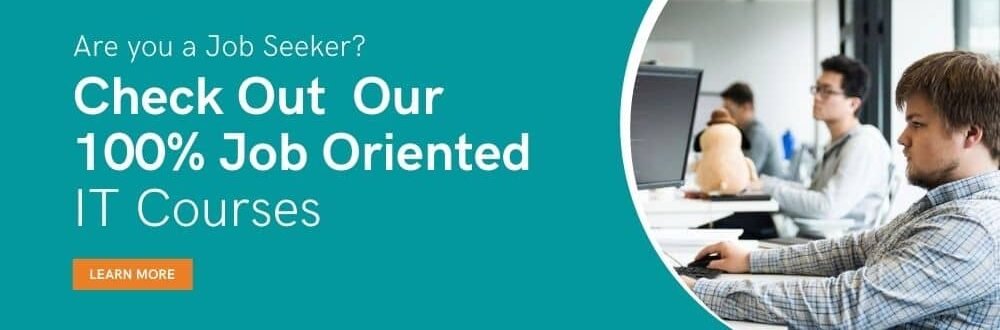
What are spreadsheet KPIs?
The KPIs tab on the Appearance tab makes it easy to see your company’s performance based on a few key metrics in Tableau.
Create a calculated field and mark the values as pass or fail depending on the parameters you want. Create a chart using the dimensions and calculated fields you just created. Automatically change the appearance on the Labels tab. Display successes and failures on KPI form cards to better understand the situation.
How to make a pie chart in Tableau?
There is no direct way to create a pie chart in Tableau, but there are two ways. To display a pie chart on the sheet, you need to create a pie chart and add another measure to the Rows shelf. You can now see two pie charts on the sheet. Change the color of the second pie chart to match the background and reduce its size. Then right-click on the second instance on the Rows shelf and select “Dual Axis”. Finally, remove all unnecessary details. The second way to create a pie chart only works with the toolbar. First create a pie chart on a sheet and import it into your dashboard. Then center a round image the same color as the background.
What is a Scoreboard Server?
Tableau Server is used to organize, edit, share and collaborate on Tableau dashboards created in Tableau Desktop. It is more secure for organizations because only people working in the organization can see the data and administrators can decide how much control each user has. For example, users can only view or edit data, or both.
How to create a dashboard in Tableau?
A Tablo dashboard is the final step in creating visualizations. First create all charts on separate sheets. Then click “Add New Dashboard” on the tab to add a new sheet. You can also right-click the “Add New Sheet” button and select “Add New Dashboard” instead of “Sheet”. To create a different new control panel, click Toolbar on the toolbar. Any of these three actions will take you to a new dashboard where you can start creating stories by individually dragging each sheet from the left panel onto the dashboard.
What does bin mean in Tableau?
In Tableau, a store is a uniformly sized container used to store data values that fit the store size. In other words, bins divide the data into equal-sized groups that can be used to systematically explore the data. Instead, you can think of all discrete fields in Tableau as “intervals.”
What is analytics in Tableau?
Tableau has built-in tools to help you analyze the data in your charts. There are several tools like adding a midline to a chart. As soon as you place the tool on the chart, Tableau calculates it for you. There are also tools for data exploration and validation, such as clustering, percentages, and generating bands of specific sizes. These tools can be found on the Analysis tab of each sheet used to create the chart. Functions are displayed only if they are available in the worksheet.
How to make a background for a photo?
Sets are custom fields that allow you to compare and interrogate subsets of data. To create a measurement set, right-click in the data panel and select New > Set. On the General tab, select the fields used to define the set. The Conditions tab allows you to set conditions for creating sets. You can also select the first N members of the dataset based on all fields in the top tab. When a set is created, the measure is divided into two parts based on your criteria: “inside” and “outside” the set.
What are quick filters in Tableau?
When using filters in Tableau, you can easily change the way they behave. For example, single-value drop-down, single-value list, multi-value list, multi-value drop-down, etc. After adding a filter to a sheet, you can right-click on the sheet and see all quick filter options. Changing these options also changes the appearance of filters on the sheet.

Do you need help to create your career path ?
What is the area of the table?
Tableau Desktop is a Tableau product used to create, edit, and save data visualizations locally on the system. You can publish visualizations to a server, online, or to the public after they’re done or maybe even in the middle of the process. Tableau Desktop users can also edit any file created on another system in the same or lower version of Tableau.
Name the components of the dashboard ?
The key components of thedashboard are:-
Horizontal: The horizontal layout allows the designer to group his dashboard components and worksheets across the page.
Vertical: Vertical containers allow users to group dashboard components and worksheets from top to bottom of the page. Also, the user can edit the width of all elements at once.
Tableau Architecture Description?
The various components of the Tableau architecture are:
Data Server: A key component of the Tableau architecture is the data sources you can connect to.
Data Connectors: Data Connectors provide an interface for connecting external data sources to Tableau Data Server.
Tableau Server Components:
1) Application Server:
The Application Server is used to provide authentication and authorization. Handles administration and authorization for web and mobile interfaces.
2) VizQL Server:
VizQL Server is used to convert queries from data sources into visualizations. When client requests are passed to her VizQL process, queries are sent directly to the data sources to retrieve information in the form of images.
3) Gateway:
Gateway sends user requests to Tableau components When a client makes a request, it’s forwarded to an external load balancer for processing. Gateways act as distributors of processes to various components.
4) Clients:
Tableau Server dashboards and visualizations can be viewed and edited in a variety of clients. Clients are Tableau Desktop, web browsers, and mobile applications.
Difference between Treemap and Heatmap
The difference between Treemap and Heatmap is as follows. A heat map plots data graphically using multiple colors to represent values. Can be used to compare categories by size and color and represent hierarchical data. Can be used to compare categories by size or color.
Description of Stacked Bar Chart?
A stacked bar chart is a chart in which multiple bars are stacked horizontally. The length of the bar depends on the values specified in the data points. This type of graph makes work more convenient and helps users to see the changes of all variables. The user can match desired changes to future values.
Check out Job Oriented Courses for a brighter and promising future.
Explain VIZQL in Tableau?
VIZQL stands for Visual Inquiry Language
This is a combination of SQL and VIZ. The Visual Query Language is similar to the SQL language. This language translates queries from data into visual images.
Mention different types of functions commonly used in Tableau?
Here are the different types of functions commonly used in Tableau:
String functions: These include LEFT, LOWER, LTRIM, MID, etc.
Logical functions: These functions include and, else, else if, if, ifnull, isdate, isnull, max, min, etc.
Aggregate functions: These include attr, collect, count, covar, and covarp.
User Functions: User-defined functions include members such as full name, full name, username, username, and user domain.
What is a line chart?
A line chart is used to compare data over different time periods. A line chart is created by a series of points. These points represent measurements for each period. The procedure for creating a line graph is shown below.
Defining Shelves in Tableau?
A shelf in Tableau is a delimited area used for a specific purpose. There are multiple bins in tableau sheets, filter bins, page bins, row and column bins, marker bins, etc. Included in fit bin size or included in fit bin size.
#Tips for answering Tableau questions
When answering Tableau questions, it is important to be clear and concise. Explain the steps that need to be taken to answer the question, and provide examples if necessary. It is also important to explain each step’s purpose so the reader will understand why it is necessary.
Finally, it is important to double-check your answer to ensure accuracy.
When answering Tableau questions, it is important to be familiar with the basics of Tableau, such as the different types of visualizations available in Tableau, how to create a calculated field, how to create a parameter, how to connect to a data source, and how to use filters and calculations. It is also important to be familiar with the more advanced Tableau features, such as data blending, parameters, and color.
#Common mistakes when answering Tableau questions
When answering Tableau questions, it is important to avoid making common mistakes. These mistakes include not explaining the steps clearly, not providing examples if necessary, not explaining the purpose of each step, and not being familiar with the advanced Tableau features. It is important to avoid these mistakes to provide an accurate and comprehensive answer.